Help - How do I restart my league for the new season?
-
Open the league from last season within BLS, and go to the last week that scores counted toward averages. (If your last night was a Fun Nite, then go to the week prior to that).
-
Go to Tasks > Prep for Next Season > Restart League for Next Season.
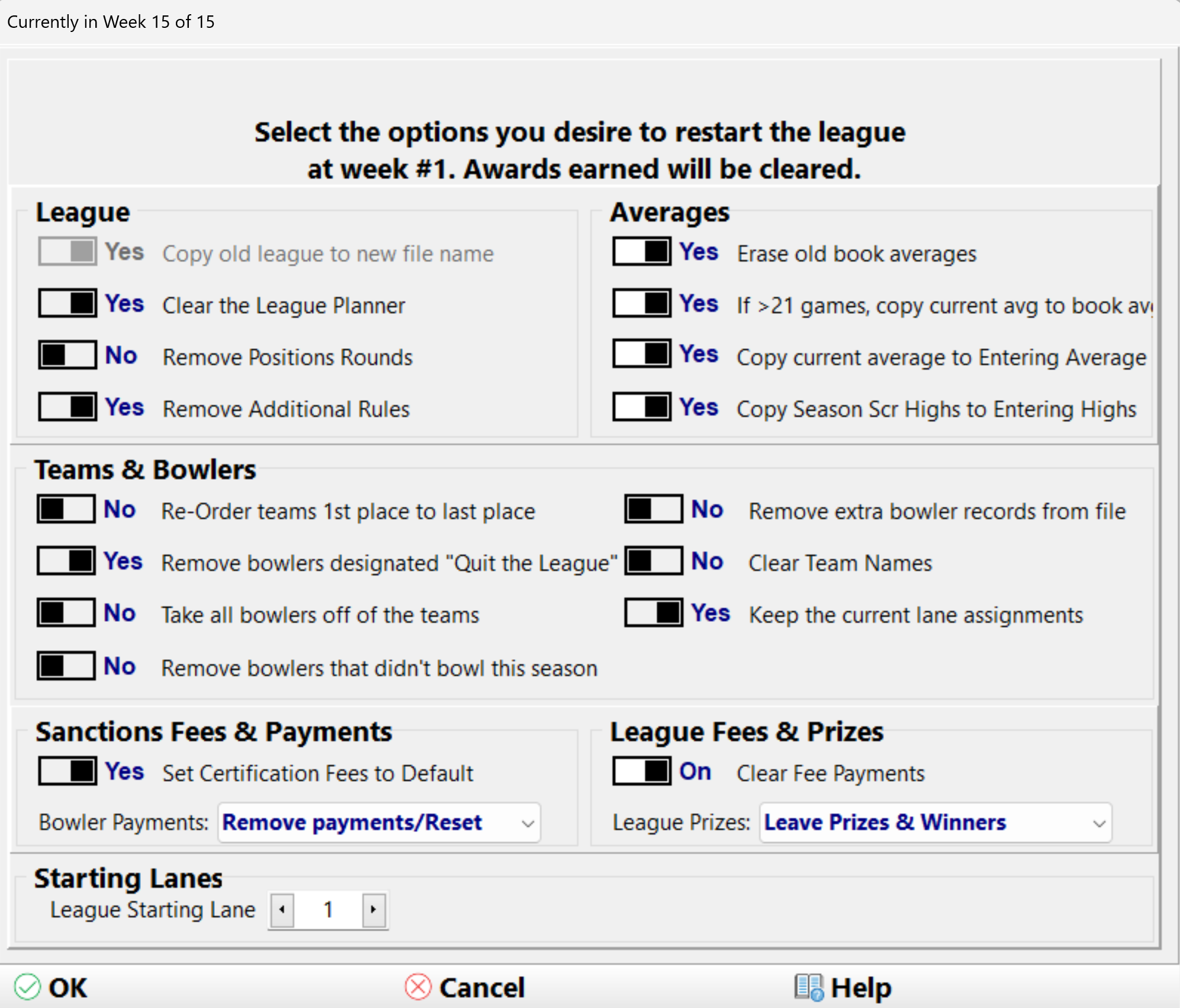
-
Select the Options for Restarting for your League. The most common Options are selected by Default. See Restart Options below for more information
Restart options:-
Erase old book averages - This will remove the book averages from every bowler in the league.
-
If > 21 games, copy current avg. to book avg. - This will set the book averages for next season if a bowler has 21 games or more.
-
Clear sanction payments & assoc awards - This removes all the awards and sanction payments.
-
Remove people designate "Quit the League" - Bowlers marked as Quit the League will be deleted from the database.
-
Take all bowlers off of the teams - Clears the team rosters so bowlers can be re-assigned to new teams next season. Existing personal information for the bowlers remains in the new league file.
-
Re-Order teams 1st place to last place - Changes the team numbers of the teams in order of the standings.
-
Clear league planner - Erases the league planner. Copy current average to Entering Average - Set Entering Average for next season. This is only necessary when the league uses an alternate average at the beginning of the season.
-
By copying the league to a new league file, the old league file remains untouched and is available if you need to research anything from the previous season.
-
Erase old book averages - This will remove the book averages from every bowler in the league.
-
Enter a new league description. This has to be a unique description. We typically suggest adding the bowling season year at the end. For example, add a "2425" at the end of the league name to indicate it is for the new season.
-
You will also be prompted to enter a new League Title. This name is what is printed on the Standing Sheets and other reports generated in the program.
-
Read and acknowledge the dialog screens that come up next, but essentially click OK on these.
-
Assign a New Filename for the league. (This is an option, and unless you know what you are doing, we recommend that you leave it as it is). You do not have to change this! You can just click Yes, and keep going).
-
Select a new Starting Date. Initially, you will have the Starting Data from last season listed. Click the double arrow to the right to advance, then select the correct Start Date.
-
Click the double checkmark in the lower right.
-
The schedule for the new season will open to allow you to remove any dates you will not be bowling, and to verify position rounds, Roll Off dates, etc.
-
Your league for the New season will now be open and ready to make any additional changes for the new season.
-
Click on the file tab > Open Any League / Copy Old League > click on the new year's league that you just created > Open - (at the top).
-
Your league for next year is ready for you to use.
Should you require further assistance, please contact CDE Software directly.
